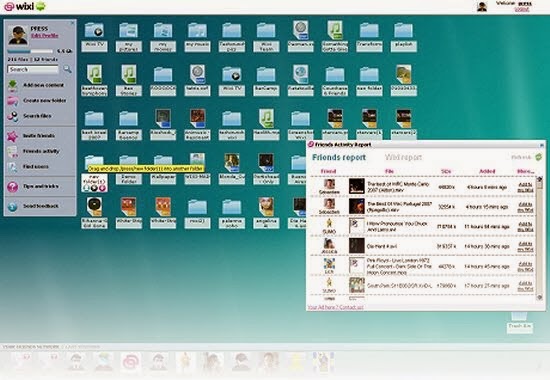Virtual desktop applications allow the user to manage multiple, independent desktops within the Windows interface. The advantage for this type of applications is that it gives you the ability of having your computer with you anywhere you go, the only thing you need is an internet connection. We will give you 10 ways to get a virtual desktop online.
Jooce is manly a
storage space online: the virtual office allows to upload all types of files (videos, photos, word text, spreadsheets, PDF ...), their size or number is not limited currently. It also offers an
instant messaging tool, compatible with ICQ, AOL, Yahoo and MSN, and
multimedia software for pictures, sound and video.
[notification type="alert"]Update: This site is not working anymore.[/notification]
The same thing as
Jooce: Once the account is created, the user has access to an
online storage space that looks like a
desktop operating system. You can
upload your audio, video or photos, organize files, move, and
rename everything at will. Even the inevitable trash present.
[notification type="alert"]Update: This site is not working anymore.[/notification]
Mybooo goes beyond
Wixi and
Jooce. With a very polished interface and very ergonomic, this
virtual office offers the most applications found on a typical desktop: word processing, spreadsheet (provided by Zoho Office), email client, address book, calendar, RSS reader ... The user can also
store all kinds of media files that can be played online.
[notification type="alert"]Update: This site is not working anymore.[/notification]
Officity differs from its predecessors by directly targeting
professional users. The
virtual desktop consists of a standard interface in Flash, which can store files and manage its collaborative work with various proposed applications: an address book, a calendar, webmail, one online publishing tool ...
EyeOs is certainly one of the most complete
virtual desktops in terms of desktop applications offered: word processing, spreadsheet, presentation software, calendar, messaging software. The most important thing is that it is
Free and easy to use, it also provides an FTP program to allow users to transfer files more easily.
Only one problem: the ability of the storage space is not specified.
OOdesk is in the same category as
MyBooo: the almost complete range of office tools, coupled with a media player. Here too, we can build a network of friends and share files.
Big advantage: the interface is customizable by adding widgets, just like Netvibes offers. However, no information on the storage capacity.
DesktopTwo has only few office tools, but it can store all types of content. The interface is a bit austere and shows ads at the top of the screen. Easy to use anyway, it has 1 GB of storage in its free version. Otherwise, you have to go to the paid version $ 25.
[notification type="alert"]
Update: This site is not working anymore.[/notification]
ContactOffice is a
virtual desktop very comprehensive, but also very austere when compared to its predecessors. Navigation is tabbed between folders, and it is impossible to have multiple applications open at the same time. The target is clearly the
professional user.
Ulteo propose desktop applications, instant messaging, and how to read e-mails (Thunderbird) and surf the internet inside interface (via Firefox). The presentation is simplistic and uninspired, alongside that offer rivals.
YouOS was launched in 2006 to suddenly disappear from the web, without further explanation on the part of its creators during the summer of 2008.
[notification type="alert"]
Update: This site is not working anymore.[/notification]
[notification type="success"]
You can also check : How to get a virtual computer online. [/notification]